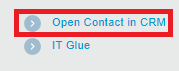1stream Core Required
1stream Core Required
This feature is available for only 1stream Core licensed users and higher plans. If you don't have this and would like this feature to be available, please reach out to your Sales Representative to upgrade user licensing.
Contacts can be edited in two different methods, in the CRM or within the 1stream desktop application itself. When using either method, the contacts will update in the other end. However, editing contacts in the CRM will require a periodic sync to take effect, whereas contacts that are built out in 1stream can update in the CRM instantly. If you have not added a contact, please refer to our Adding Contacts in 1stream article.
Modifying Manually in 1stream
- Open the desired Contact.
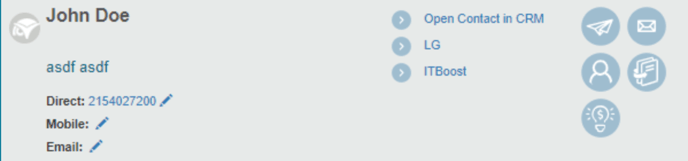
- Click on the Pencil icon next to the direct, mobile or email field. The Edit Contact pop-up will appear.
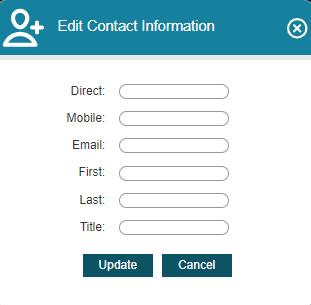
- Fill out the desired information as needed.
- Click the Update button.
1stream will then refresh with the contact details as confirmation that the contact was added.
Additionally, if you need to edit the company or further details outside of the Edit Contact Information screen, you can click on the open Contact in CRM icon.