1stream Core Required
1stream Core Required
This feature is available for only 1stream Core licensed users and higher plans. If you don't have this and would like this feature to be available, please reach out to your Sales Representative to upgrade user licensing.
Adding Companies in 1stream
Companies can be added by end users in two different parts of the 1stream client. Companies can be added with or without a live call.
The two ways that companies can be added in the 1stream client are:
Video Warning
The above video uses the 1stream desktop application which has been deprecated. The contents still apply to the 1stream Client Chrome Extension.
Creating a New Company via Top Menu
- Log into the 1stream Application.
- Scroll upto the top menu bar.

- Click on the + plus sign button. A pop-up menu will appear.
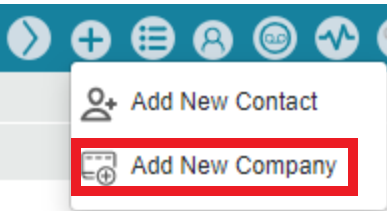
- Select the Add New Company option. The Add New Company pop-up window will appear.
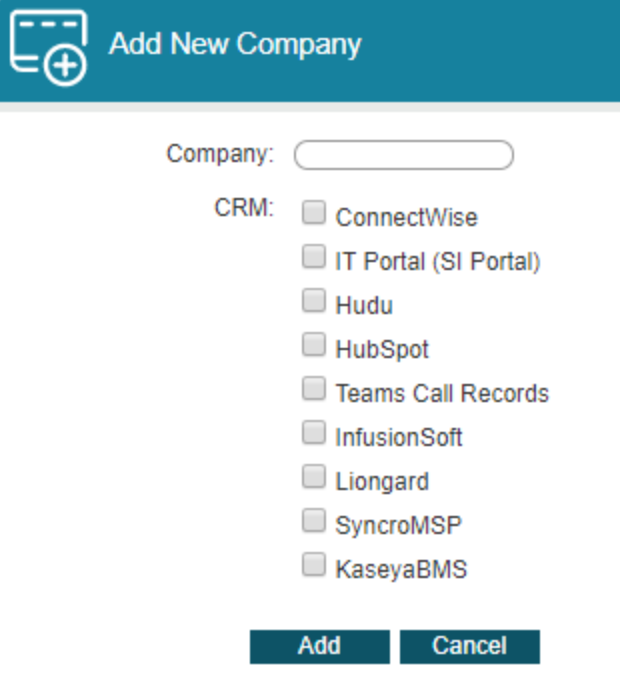
- In the Company field, add the company name.
- In the CRM section, click on the boxes to choose the CRM(s) that you wish to add the new company into.
- Click the Add button.
You will receive a green text confirming that the company was added the specified CRMs.
Creating a New Company via Contact Lookup
- Login to 1stream.
- Go to the Call History list.
- Click the Lookup text for a contact. The Lookup Contact pop-up window will appear.
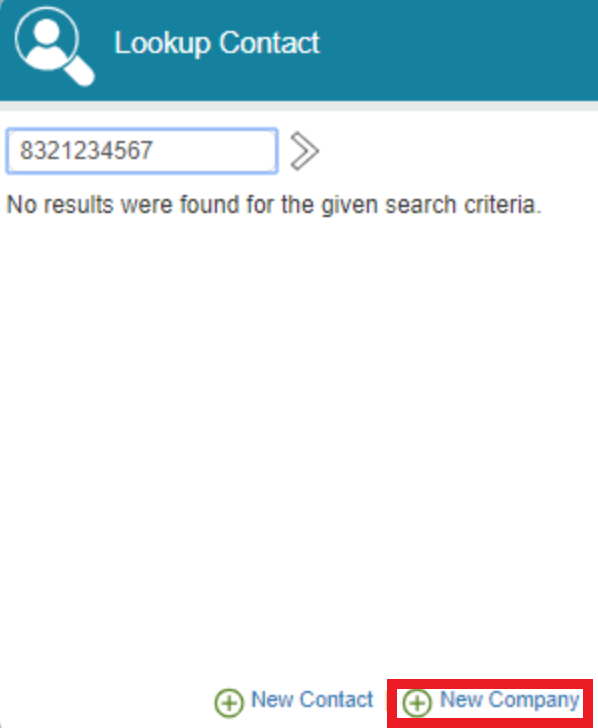
- Click on the New Company option at the bottom of the window. The Add New Company pop-up window will appear.
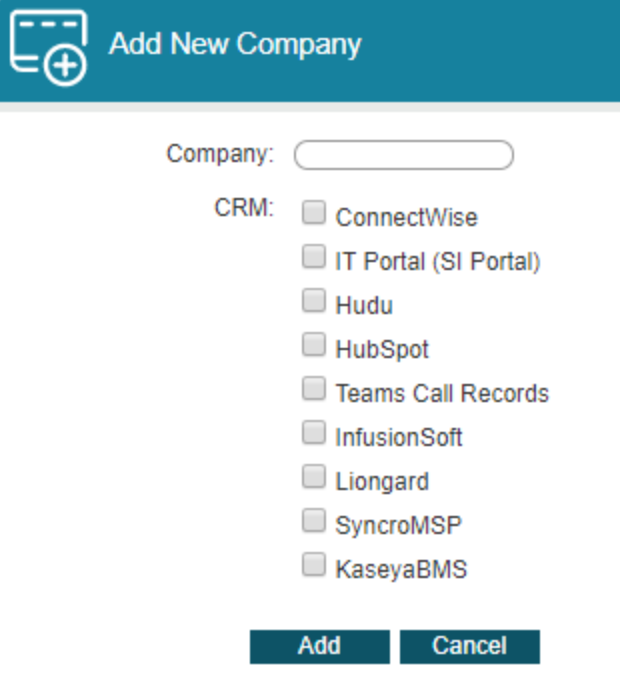
- In the Company field, add the Company Name.
- In the CRM section, click on the boxes to choose the CRM(s) that you wish to add the new company into.
- Click the Add button.
You will receive a green text confirming that the company was added the specified CRMs.