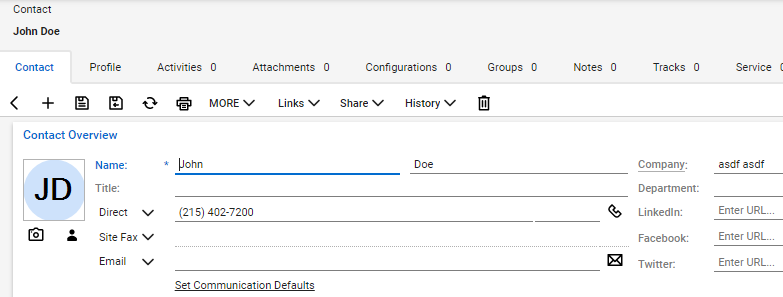1stream Core Required
1stream Core Required
This feature is available for only 1stream Core licensed users and higher plans. If you don't have this and would like this feature to be available, please reach out to your Sales Representative to upgrade user licensing.
Syncing Contacts vs. Adding Contacts
Contacts can be added in two different methods, via a sync from the CRM by an Admin or within the 1stream client by an End User.
When using either method, the contacts will update in the other end. Syncing contacts in the CRM can require a manual sync of large amounts of contacts whereas contacts that are built out in the 1stream client by your end users can update in multiple CRMs simultaneously.
For information on how to sync contacts from the CRM, please see our Syncing CRM Contacts in 1stream article.
Contacts can be added directly into 1stream during or after calls.
Adding a New Contact in 1stream
If a searched number cannot be matched, the system will realize that and you should see the following screen:
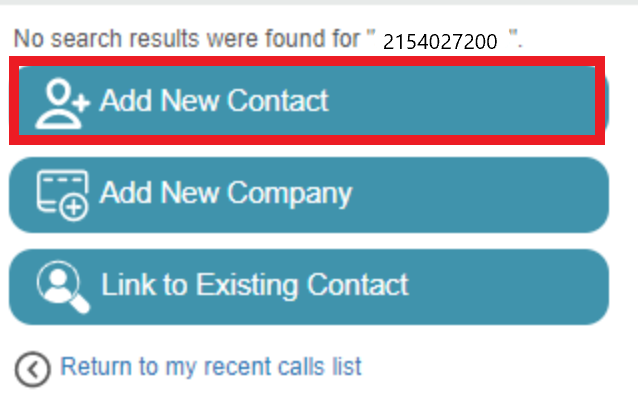
- Click the Add New Contact button. The Add New Contact pop-up will appear.
- In the Company Lookup field, type in the company that the contact is tied to. A drop-down menu will appear of related companies that match the company name being typed.
- Click the box next to the company that the contact is tied to.
- Click the Select button. The pop-up will refresh to have the contact information added.
- Fill out the contact information fields.
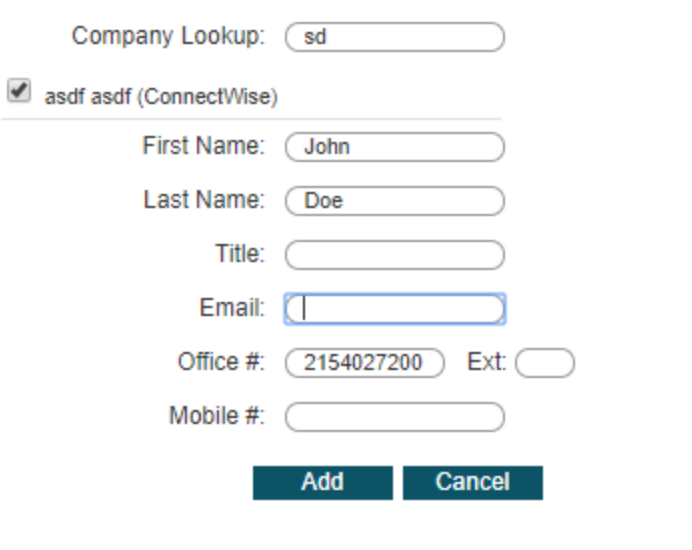
- Click the Add button.
1stream will then refresh with the contact details as confirmation that the contact was added.
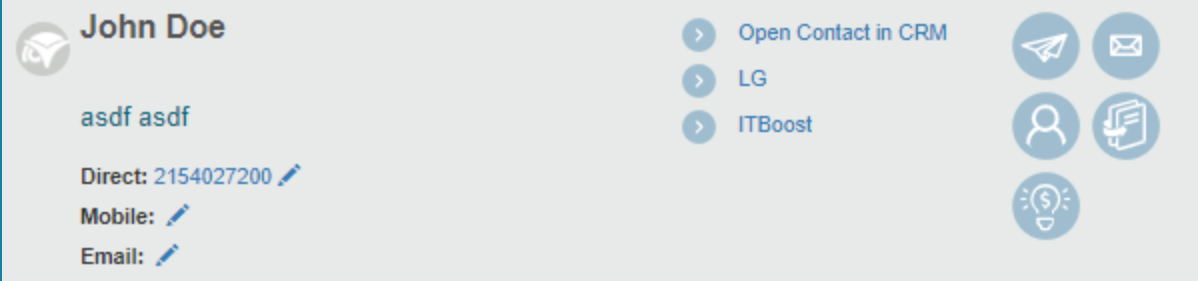
Additionally, the CRM connection that you have will also be prompted to open a browser tab for your CRM connection to reflect that the new contact has been added in the CRM as well.