Updating a hard phone device's firmware is a key item, as firmware updates can cause connectivity and provisioning issues.
How to Update Polycom Firmware
- Log into the desired Polycom device's local IP via your computer.
- Log into login screen.
- The admin password default is 456.
- Go to the Utilities section.
- Select the Software Upgrade option.
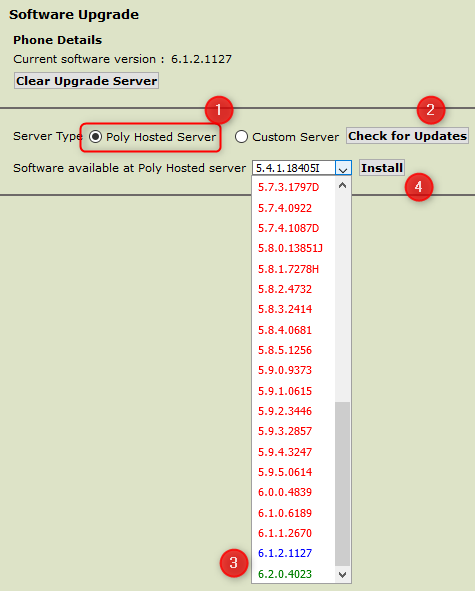
- For the Server Type, select the Poly Hosted Server option.
- Click on the Check for Updates button.
- In the Software available at Poly server drop-down, select the updated firmware version from the drop-down menu.
- Go to the Polycom Supported Firmwares page to find the firmware version for the desired device.
- Click on the Install button.
The phone will reboot to install the required firmware.