1stream View Required
1stream View Required
This feature is available for only 1stream View licensed users and higher plans. If you don't have this and would like this feature to be available, please reach out to your Sales Representative to upgrade user licensing.
Types of Screen Pops
There are two types of screen pops that can be configured in 1stream. The type that can be manually configured as shown in our Configuring a Screen Pop URL article and the screen pop that can appear automatically for your CRM on new calls.
Setting up Screen Pops on New Calls
- Log into the 1stream Admin Portal.
- Go to the Administration > Manage Organization menu in the top right.

- Scroll down to the CRM User Mappings section.

- Click on a Username that you wish to have the screen pops activate on new calls. The Edit a User pop-up window will appear.
- Go to the Screen Pop New Calls option.
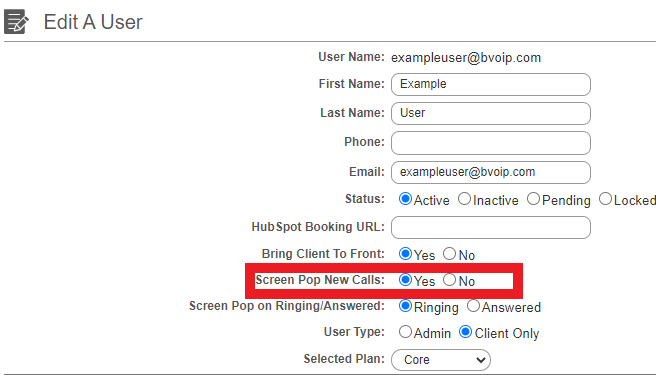
- Select the Yes option to have screen pops occur on new calls.
- Click the Save button.

From this point onward, new calls will get a screen pop from your CRM when a recognized new call comes in.