Note: The API keys created here are intended for other programs to access 1stream, not for the connectivity of CRMs being integrated via the CRM Settings section of 1stream.
How to Create an API Key
- Log into the 1stream Admin Portal.
- Go to the Administration > Manage Organization menu in the top right.

- Scroll down to the Client API Keys section.

- Click the green circled + plus button. The Add New Client Access API Key pop-up will appear.
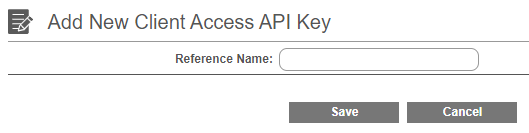
- In the Reference Name field, type in the name of what the API Key is for.
- Click the Save button.
- The View Client Access API Key pop-up will appear with the API Key which can only be viewed this one time.
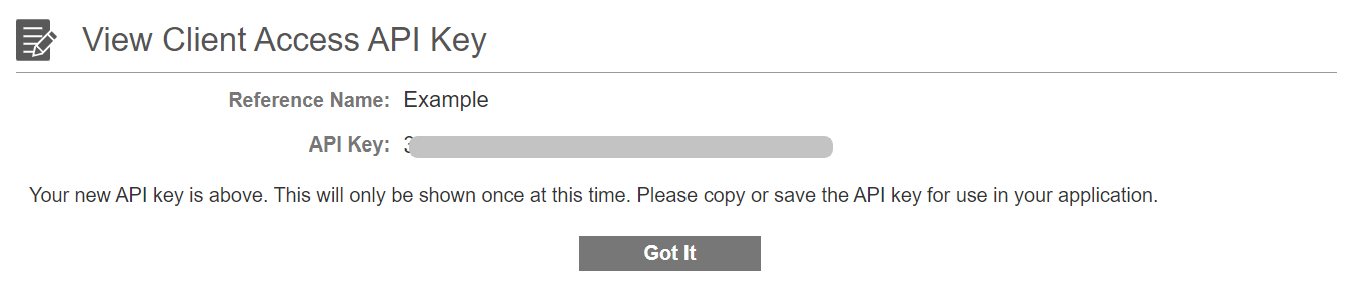
- Click on the Got It button to close the window after the API Key has been copied.

The API Key will then be visible in a truncated view and cannot be viewed in full again. If you need the API Key again, it will need to be deleted and recreated.