1stream Power Required
1stream Power Required
This feature is available for only 1stream Power licensed users. If you don't have this and would like this feature to be available, please reach out to your Sales Representative to upgrade user licensing.
What is a Voicemail Drop?
The Voicemail Drop feature in the 1stream client allows call agents to create voicemail messages in advance and choose from a list of their pre-made voicemails to send when they reach a client's voicemail box.
Video Warning
The above video uses the 1stream desktop application which has been deprecated. The contents still apply to the 1stream Client Chrome Extension.
End User Setup
As an end user, the voicemail drop function can be created by one of your 1stream administrators or through the 1stream client. For information on setting up the 1stream Voicemail Drop feature as an Administrator, please see our Voicemail Drop 1stream Feature article.
- Login to 1stream.
- Go to the User Items icon. A drop-down menu will appear.
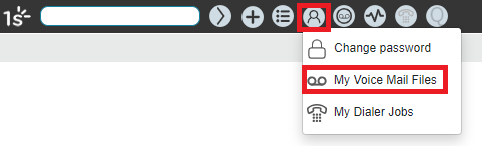
- Select the My Voicemail Files option. The My Voice Mail Files pop-up window will appear with any pre-existing recordings.
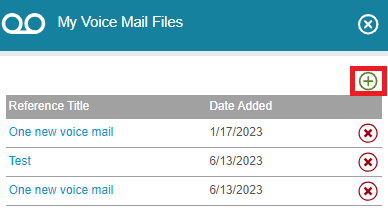
- Click on the green circled + plus sign to create a new recording. The Edit Voice Mail File - My Profile pop-up screen will appear.
- If you are editing an existing voicemail drop, click on the name of desired one to edit.
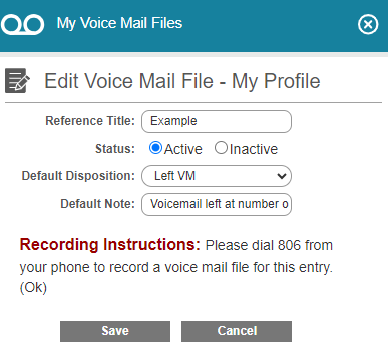
- If you are editing an existing voicemail drop, click on the name of desired one to edit.
- In the Reference Title textbox, provide a common name for this voicemail drop.
- In the Status section, select if this voicemail drop needs to be active or inactive.
- In the Default Disposition drop-down, select the desired call disposition to be added to the call notes. Call dispositions are created by 1stream administrators.
- In the Default Note textbox, add the desired notes to be applied to the call.
- Follow the Recording Instructions so that the voicemail audio can be assigned to this drop.
- Click the Save button.
How to Apply the Voicemail Drop in Calls
When the call goes to a client's voicemail box, the voicemail drop can be applied while the client's voicemail message is playing in the Client Disposition box.
- Click on the Voice Mail Drop Options button.
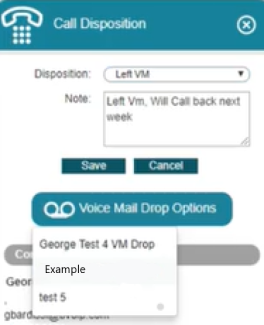
- Select the desired Voicemail file.
- Click the Save button.
The file will then be sent at the client's voicemail prompt and any pre-selected client disposition and notes will also be applied to the call notes.