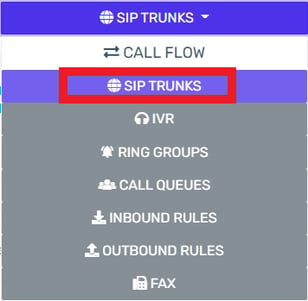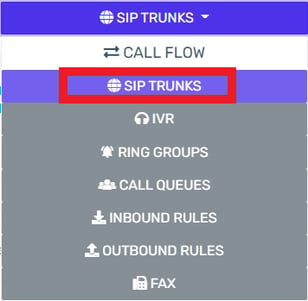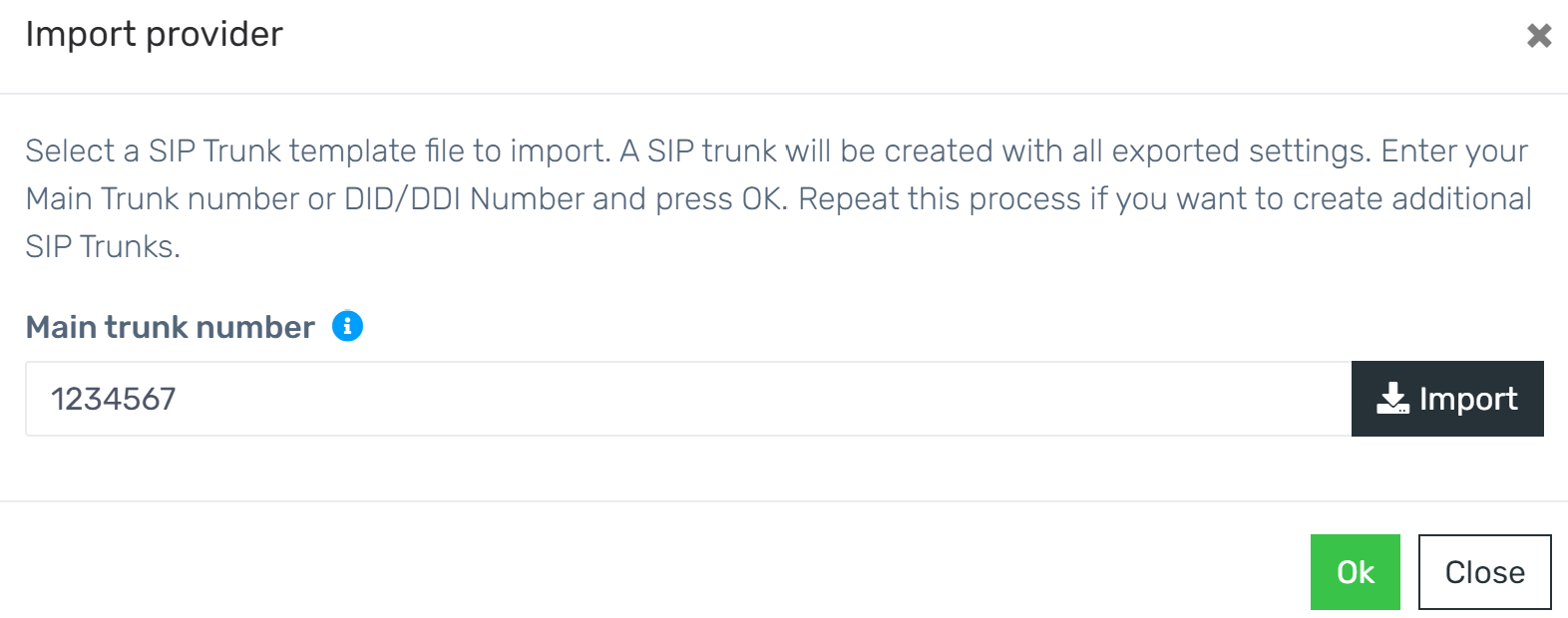- Log into the bvoip phone system.
- Click on the Call Flow drop-down menu.
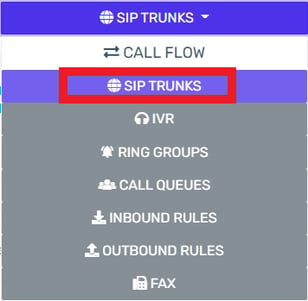
- Go to the SIP trunks menu item.
- Check the box for the desired SIP Trunk that you need to export.
- Click on the Export button. A copy of the SIP Trunk settings will be downloaded to your local device.
- Log into the bvoip phone system.
- Click on the Call Flow drop-down menu.
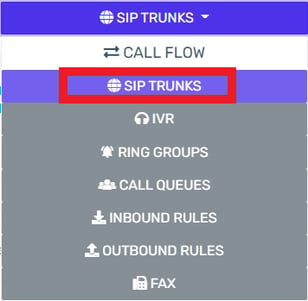
- Go to the SIP trunks menu item.
- Click on the Import button. The Import Provider pop-up will appear.
- In the Main trunk number field, input the main trunk number for your SIP Trunk provider.
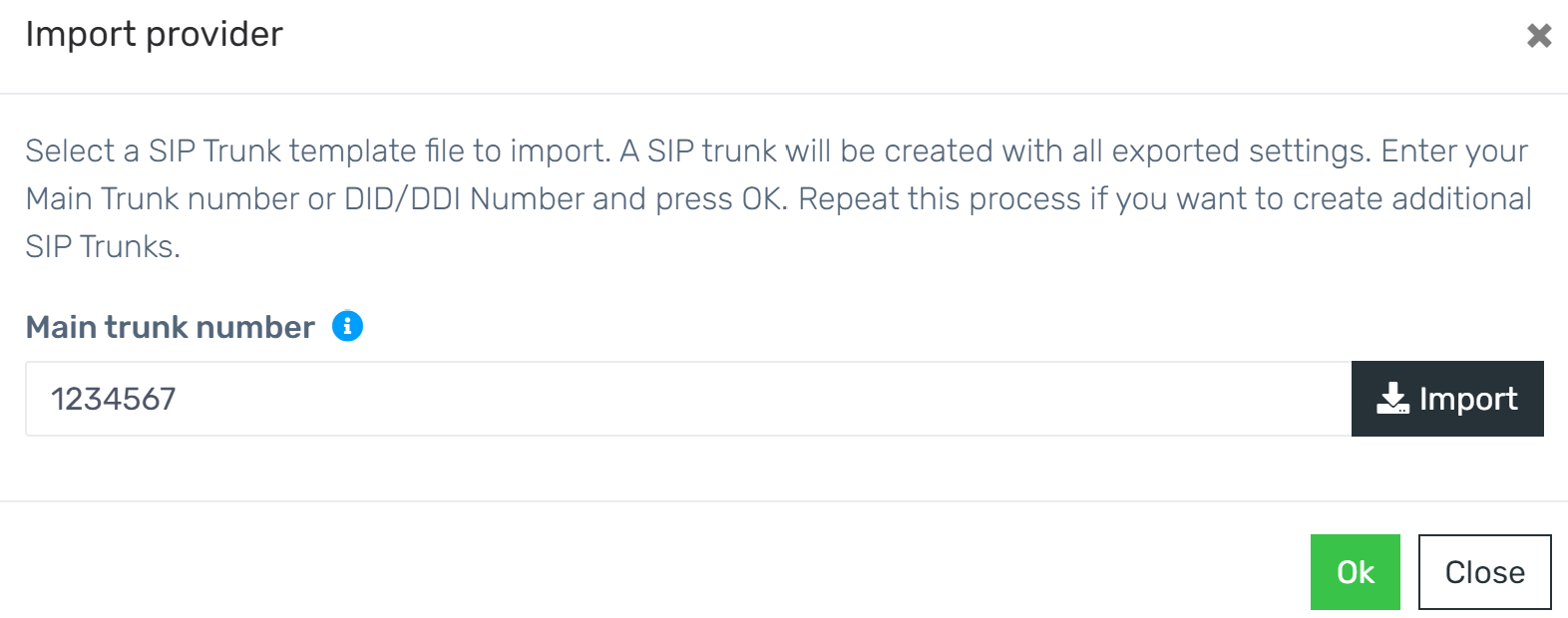
- Click on the Import button. A prompt will appear to upload a csv file.
- Select the desired CSV file.
- Click the Ok button.