Mobile Application Login
- Log into the Mobile Application.
- Tap on the Three Person icon. The Confirm Queue Login pop-up will appear.
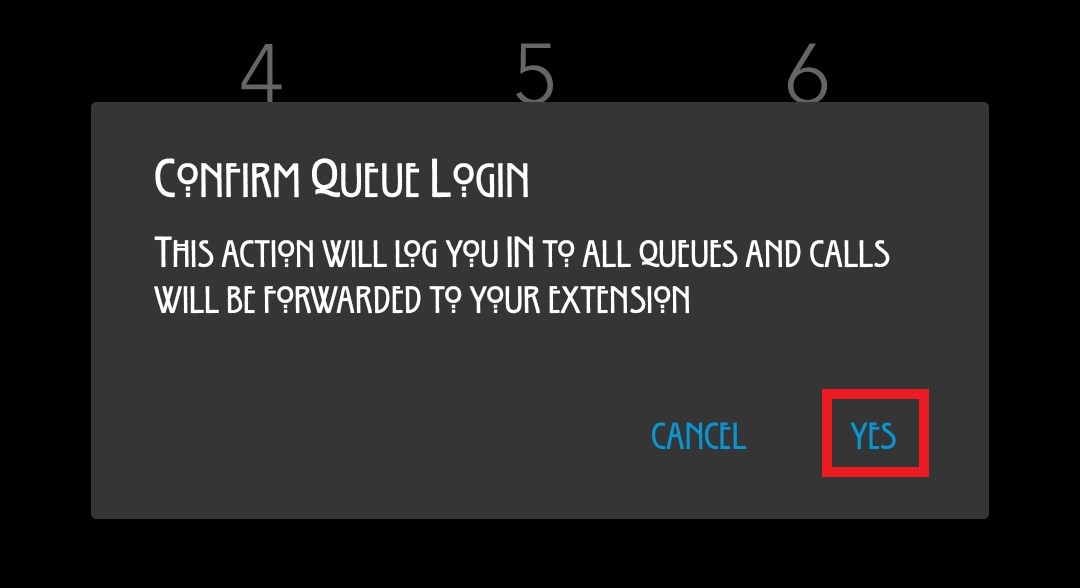
- Tap the Yes option. The icon will turn blue to indicate the user is logged in.

Mobile Application Logout
- Log into the Mobile Application.
- Tap on the Three Person icon. The Confirm Queue Logout pop-up will appear.
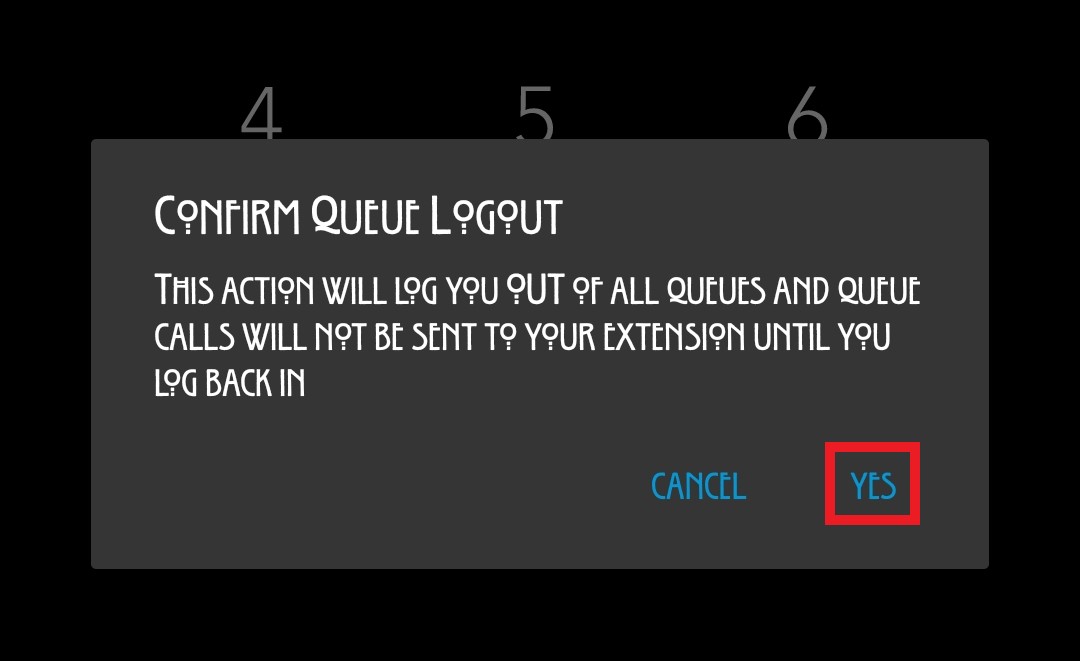
- Tap the Yes option. The icon will turn grey to indicate the user is logged out.

Desktop Application
Agents can log in and out of queues using the 1Stream Queue Login Tool.
Managers and Queue Management
Managers can adjust individual queues using the Q-Manager feature in the desktop application, provided that they are listed as Managers of the specified call queues. Additionally, managers with engage level access can use the Queue Change Signal feature to have agents logged in and out of call queues at scheduled times.