Ordering Phone Numbers in the Flowroute Portal
- Log into your Flowroute portal.
- Select the DIDs tab.
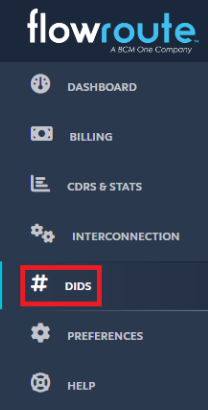
- Select the Purchase tab.

- Enter the criteria of the Phone Number you would like to purchase. (For example, type of number, State and Country, if the number should start with a specific number, etc.)
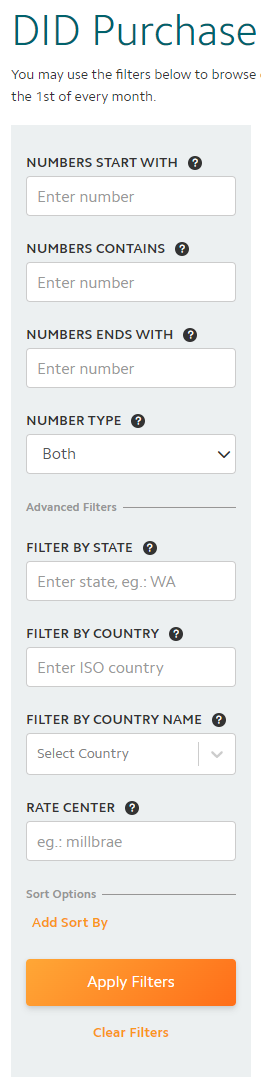
- Select Apply Filters to refresh search with the entered criteria.
- Select Purchase next to the phone number(s) you would like to purchase.
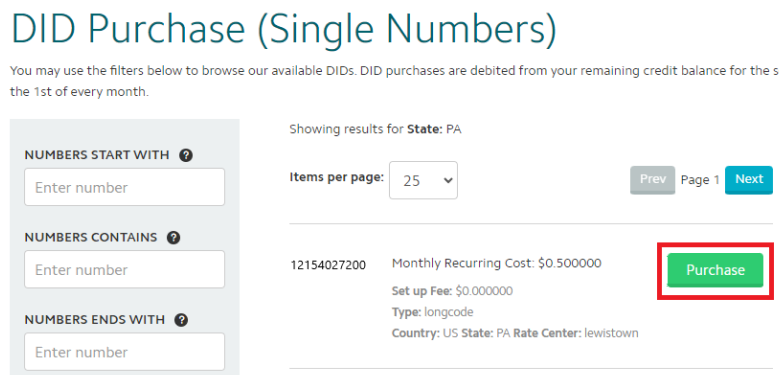
- Once the DID has been purchased, you can find it under the Manage Tab under Manage your DIDs.
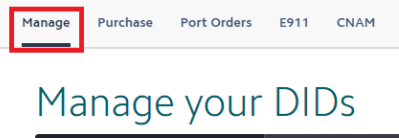
Once the purchase is complete, please refer to our Adding New Numbers article for a walkthrough on adding the newly purchased number to the bvoip phone system.