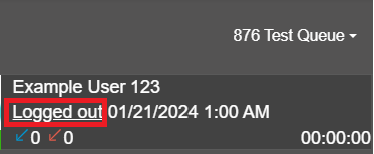1Stream View Required
1stream View Required
This feature is available for only 1stream View licensed users and higher plans. If you don't have this and would like this feature to be available, please reach out to your Sales Representative to upgrade user licensing.
Queue Access Notice
Be sure before attempting to view queues in the softphone that you are listed as a queue manager or agent for the desired queues. If not, please see the following articles :
Where to Find the Call Queues
- Log into the bvoip web client.
- Go to the Panel section.
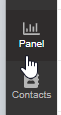
- Click on All. A drop-down will appear with all of the Call Queues that your user manages or is an agent of.
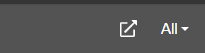
Queue Selection Clarification
- Selecting a desired Call Queue will show the agents, agent queue status and any active calls in the selected queue.
- Selecting Queue Calls in the drop-down will show queue calls for all queues that your agent is enrolled in and any agents that are in the queues that they oversee.
- Selecting All will show company-wide agents and any live calls.
Logging In and Out
To log in or out of a queue, an extension must be assigned as an agent in the queue as shown in our Setting up Call Queue article.
Once listed, they will have a logged in or logged out by their name. Click on it to switch the status.