Transferring Calls
Calls can be transferred in the bvoip Webclient by clicking the transfer or att. transfer buttons on a live call, depending on if you would like to blind or warmly transfer a call to a colleague's extension or a phone system destination such a ring group, call queue or IVR.
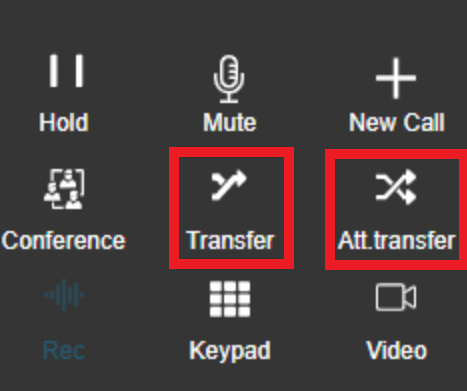
Warm Transfer
The Att. Transfer button will place the client on a brief hold while you call the intended transfer destination to announce the caller.
To do a warm transfer on a live call:
- Click the Att. Transfer Button.
- Call the destination extension. When the destination picks up, a new menu will be present.
- Click the Join button.
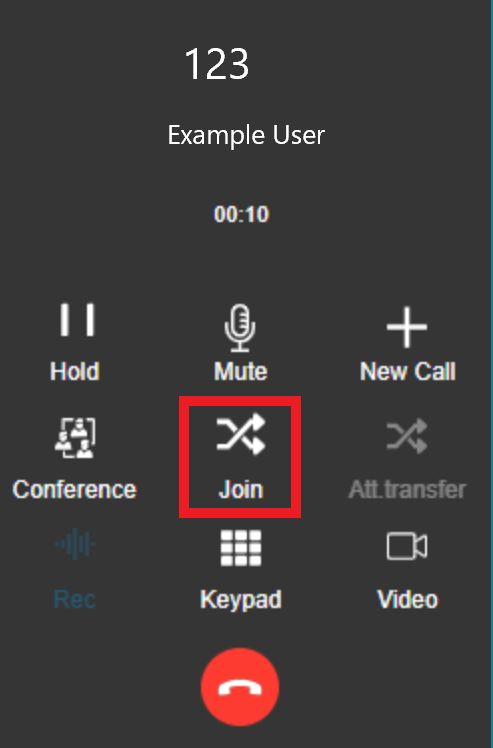
- The calls will merge over to the destination and your extension will be open again again to make and receive calls.
Cold Transfer
The Transfer button will just blindly send the call over to the intended transfer destination.
To do a cold transfer on a live call:
- Click on the Transfer button.
- Dial the destination extension.
The call will then be sent over to the destination extension and your extension will be open again to make and receive calls.