The Importance of Mapping CRM Users
After connecting the desired CRM, users will need to be mapped to ensure that they are logging data as themselves. This is only applicable for some CRM connections, not all of them.
Pre-Mapping Step
All intended CRM users will need to be added into 1stream prior to mapping. If users have not been added, please refer to our Managing Users in 1stream article.
Mapping CRM Users
- Log into the 1stream Admin Portal.
- Go to the Administration > Manage Organization menu in the top right.

- Scroll down to the CRM User Mappings section.

- Click on the desired CRM icon in order to map users for that CRM.

- Click on the Edit button beside the desired CRM user.
- In the CRM titled column, select the desired CRM user for each user.
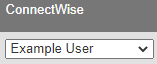
- Click on the circled x button to lock in the change. Repeat as needed for each CRM that is being connected to.