1stream View Required
1stream View Required
This feature is available for only 1stream View licensed users and higher plans. If you don't have this and would like this feature to be available, please reach out to your Sales Representative to upgrade user licensing.
Searching for Companies and Contacts in 1stream
Searching for companies and contacts in 1stream can be done within the 1stream client by end users. Search can be triggered automatically with a live call or also outside of a call.
How the Automatic Search Works
- Login to 1stream.
- When a call comes in, there will be two scenarios:
- If the call matches a contact successfully, it will pull the contact up automatically upon the ring or answer of the call, depending on the 1stream settings for your user. No further action will be needed aside from ticket management.
- You will receive a pop-up asking if you would like to stay or search.
- Click on the Search button to search the CRM database for the contact on the call.
- Click on the Name of the person that is on the call. The contact will then open.
- If you need to create a contact or company for the person on the phone, please see the following articles:
How the Manual Search Works
- Login to 1stream.
- Go to the Search Bar.
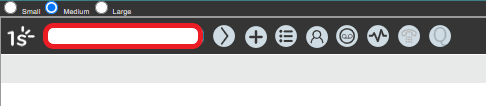
- In the search bar, type in the name or company that you are looking for, or the phone number if you don't have a name.
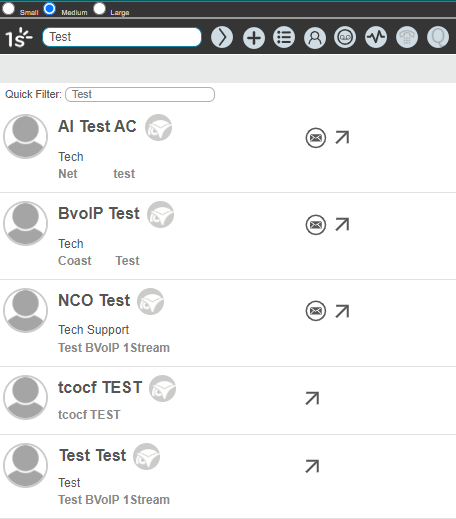
- Hit the Enter button or click on the arrow button. Results will then be available to scroll through.