1stream Core Required
1stream Core Required
This feature is available for only 1stream Core licensed users and higher plans. If you don't have this and would like this feature to be available, please reach out to your Sales Representative to upgrade user licensing.
What is the Contact Transferring Tool in 1stream?
The Contact Transferring Tool can allow agents to transfer the caller details to another internal extension when transferring the call from the bvoip web client.
Using Contract Transferring in 1stream
While on an active call, an agent will be able to transfer the contact details to another agent as the call is transferred through the bvoip web client.
- Login to 1stream.
- While on an active call that will be transferred to another agent, click on the Transfer Contact button from the Contact details page in 1stream.
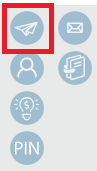
- A new Transfer Contact pop-up will appear.
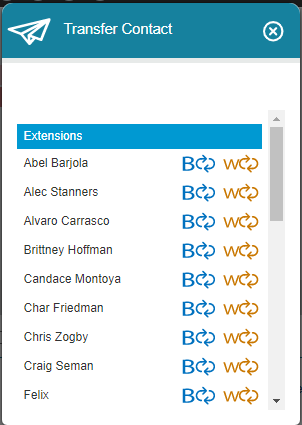
- Select the transfer destination and if the call with be a Blind or Warm transfer.
- The transfer type selected should mirror how the call with be transferred from within the phone system.
- Next, transfer the call to the desired extension from the bvoip web client.
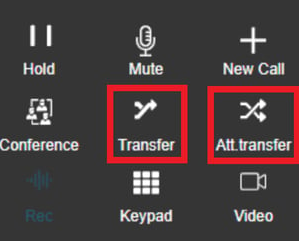
- Transfer: Blindly send the call to the transfer destination.
- Att. Transfer: Place call on brief hold while agent introduces call to the transfer destination.
- When the call is transferred, the contact details will also be transferred to whomever was selected in the 1stream Chrome Extension.