I Can Hear Music and No Prompts Start.
This is because you have an audio prompt set in the IVR like shown below. This field needs to be blank, as the If no input within seconds field only triggers AFTER the audio prompt has finished playing.
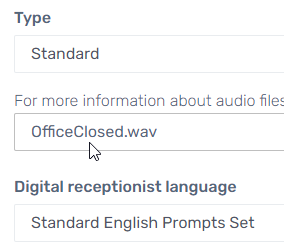
Not Able to See the "_1sdialbyname.Main" Call Flow App?
Ensure you've reached out to our support team to get this feature activated, as there are a couple components that need to be enabled on the backend.
Some Users Aren't Appearing When I Search for Them.
If you don't find the user at all, that's because they have not been added as a licensed use to 1Stream. Ensure that you license the user and then ensure they are mapped properly to their extension.
If you hear "Press one for: ..." but no audio prompt plays, that means that the prompt for that user just hasn't been generated yet. If it's been more than 2 hours since the user was licensed, reach out to our support team with whatever extension is affected to be reviewed.
Additionally, you can also click on the Refresh Prompts button when adding and removing users from the phone system and Dial by Name feature to refresh the Dial by Name prompts. 
None of the Text-to-Speech Prompts for Users are Playing.
If you've just had this feature enabled, or just licensed a user, give it a couple hours for the recordings to generate on the backend.
Otherwise if no automatically generated recordings are playing, please reach out to our support team and they can review.
Not Wanting Everyone to Be Included?
If you have 1Stream users that you do not want to be included in the dial by name feature; be sure to do the following:
- Go into the 1Stream Admin portal.
- Go to the Connected Account and CRM Settings section.
- Click on the Desired User. The Edit a User pop-up will appear.
- Scroll down to the Include in Dial By Name setting.

- Adjust the Include in Dial By Name setting to No.
- Click the Save button.