1stream View Required
1stream View Required
This feature is available for only 1stream View licensed users and higher plans. If you don't have this and would like this feature to be available, please reach out to your Sales Representative to upgrade user licensing.
What This Extension Does
This Chromium browser-based extension overlays the bvoip Softphone webclient and gives a split application in one screen. This allows for the bvoip Softphone webclient and the 1stream application to operate and seen simultaneously during calls.
Compatibility Notice
The 1stream Extension is confirmed to be compatible with the following Chromium-based browsers:
- Google Chrome
- Microsoft Edge
- Brave Browser
Installing the Chrome Extension
- Log into the 1stream Admin Portal.
- Go to the Administration > Downloads menu in the top right.

- Scroll down to the Chrome Extension download box.

- Click on the Install link. You will be redirected to the extension page in the Chrome Store.
- Click on the Add to Chrome button. A pop-up window will appear to confirm the adding of the chrome extension.

- Click on the Add Extension button. There will be a confirmation pop-up that the extension has been added.
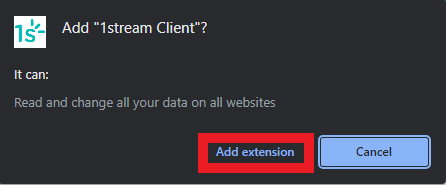
Using the Chrome Extension
- Open the bvoip webclient in your Chrome Browser.
- Go to the 1stream client extension in your browser and click on it.
- The extension will then show an overlay of 1stream, providing a dual application in one screen function. The application will provide you with a sign-in screen prompt or or sign you in, depending if you have already logged into 1stream or not.

Display Not Functioning
If you have installed the chrome extension and noticing that there are issues with one side loading or the other, please attempt to clear your browser cache or open the webclient in an incognito browser.
If the 1stream side greys out, simple refresh to screen to resolve.