1stream View Required
1stream View Required
This feature is available for only 1stream View licensed users and higher plans. If you don't have this and would like this feature to be available, please reach out to your Sales Representative to upgrade user licensing.
What is the Recording Beep/Announcement feature?
The Recording Beep feature in 1stream allows you to provide audible beep, or other audio recording, to callers to let them know that the calls are being recorded. While this feature is referred to as the "recording beep", it is not limited to a beep sound. The notification sound can be changed out for any desired compliance notice for recording notification.
It will play when the call is connected to an agent, not during an IVR. You can also setup Intro Prompts for Call Queues to achieve similar behavior for a specific queue.
Call Recording Activation Prerequisite
Call Recording needs to be activated separately and prior to setting up this feature. For instructions on how to turn on Call Recording, please see Call Recording Options and Notifications. This also covers opt-in/opt-out in a specific queue.
v20
Audio Prompt Setup
- Open the phone system you're working with the main admin panel.
- Go to Call Flow > IVR
- Create a new IVR
- Give it a Name and Number
- Set the Audio Prompt to what you want played. See our Audio File Requirements guide for additional details.
- Save and close the IVR
Destinations do not need to be set on the Recording Beep IVR as this will not be part of a call flow.
v18
Beep Recording Audio File Setup
- Log into the bvoip phone system.
- Go to the Call Flow > IVR menu.
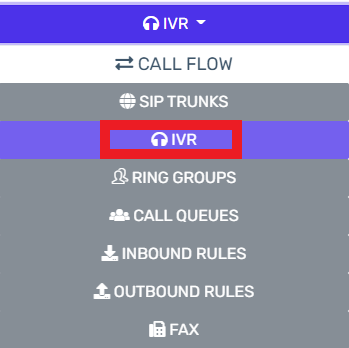
- Click on the Create an IVR button.
- In the Name field, input Recording Beep.
- In the Intro Prompt file drop-down, select the desired audio file to repeat. This audio file can be a beep, notice or sound of choice to be repeated once or multiple times.
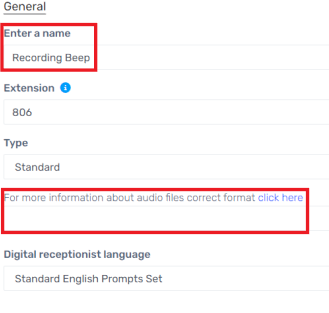
- Click the Save button.
IVR Setup Notice
Destinations do not need to be set on the Recording Beep IVR as this will not be part of a call flow, but will allow all specified calls to have a recorded audio alert set.
Recording Beep Functionality Setup
- Log into the 1stream Admin Portal.
- Go to the Administration > Manage Organization menu in the top right.

- Scroll down to the Phone System Enhancements section.
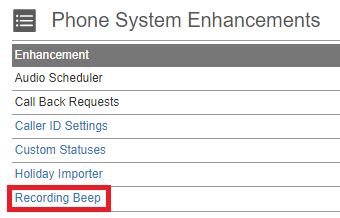
- Click on the Beep Recorder option. The Recording Beeps pop-up will appear.

- Click on the green circled + plus sign to add a new recording beep. The Add New Recording Beep pop-up will appear.
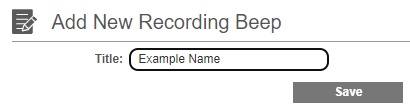
- In the Title field, input the desired name of the recording beep.
- Click the Save button. The Edit Recording Beep pop-up will then appear.

- In the IVR to Use drop-down, select the IVR you created above.
- In the Duration field, input the number of seconds you wish the beep or wav file on the selected IVR above will play.
- In the SecondsDelay field, input the number of seconds before the beep should begin.
- Status should be set to Active for this to be enabled.
- Select Inbound or Outbound.
- If you want this playback to repeat, select a Repeat After value.
- Select which extensions should be covered by this, or Include All.
- Click on the Save button.
When a call matching the specific settings occurs, the IVR you selected will interject into the call and playback its prompt.