Usage-based Charges
By signing up for and configuring Twilio as your SMS provider, you take full responsibility for any use-based charges that occur from the usage of the SMS platform, including any potential abuse.
Configure Twilio
- Login to https://console.twilio.com/
- If you have multiple accounts, ensure you're accessing the right one
- If you have not already done so, purchase a number and ensure it is registered with an A2P 10DLC campaign if you are sending messages to the United States.
- On the home page of the console under Account Info copy down the Account SID and Auth Token values.
- Ensure the number(s) you're using have the below webhook destination set for text messaging
- North America: https://portal.1stream.com/SMSReceiver.ashx?Service=Twilio
- APAC: https://portal-au.1stream.com/SMSReceiver.ashx?Service=Twilio
- Europe: https://portal-eu.1stream.com/SMSReceiver.ashx?Service=Twilio
Configure 1stream
- Login to the 1stream portal and go to Administration > Manage Organization.
- Add a new Connected Account with the plus sign

- Select SMS Twilio and click Save
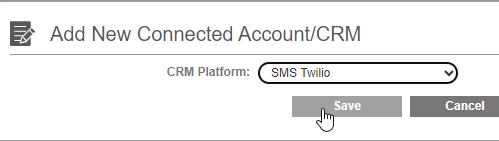
- Enter in your details
- Endpoint: https://api.twilio.com/2010-04-01/Accounts/
- Default DID: Your default outbound DID
- SID: The Account SID copied above from Twilio.
- Token: The Auth Token copied above from Twilio.
- Catch All Company: For creating tickets, what company should be used if a contact can't be matched.
- Click Save to save the options
Next Steps
See our article Manage Messaging Settings for how to configure individual DIDs for use with SMS, you'll need to add each number to the Messaging Routing options.
OR see PIN Verification Tool for additional details on that feature, which will now send out using your own number instead of the generic number.