1Stream Core Required
1stream Core Required
This feature is available for only 1stream Core licensed users and higher plans. If you don't have this and would like this feature to be available, please reach out to your Sales Representative to upgrade user licensing.
Functionality Prerequisite Notice
Call recordings must be activated in the phone system in order to see the call recordings in 1stream. For a guide on how to activate call recording, please refer to our Adjusting and Accessing Call Recording Settings article.
In the 1stream Web Application
- Log into the 1stream Admin Portal.
- Go to the Administration > Manage Organization menu in the top right.

- Select a name or team from the Team/Extension drop-down to search for a specific team or person's call data.
Note: Setting the drop-down to (select) will show the entire company's call data.
- Click on any of the gray boxes at the top of the page or the number in the desired column for the set extension at the bottom of the page. A pop-up will appear with the calls listed for that category.

- Go to the Play column.

- Click on the Play button. A pop-up will appear with the recording.
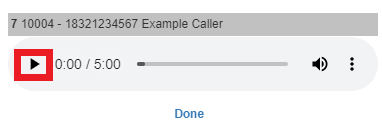
- Click the Done text to close the pop-up.
Want to Download the Recording?
Clicking on the stacked three dots will provide the option to download the call recording.
In the 1stream Desktop Application
- Log into the 1stream Desktop Application.
- Calls recordings can be located in the call history by phone number.
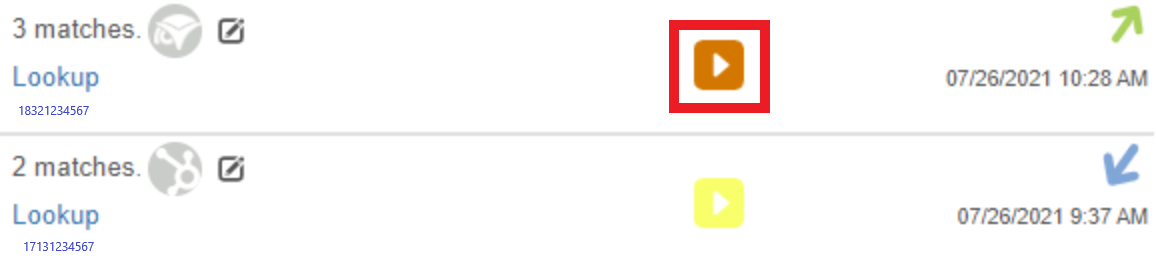
- Click on the Play button. A pop-up will appear with the call recording.
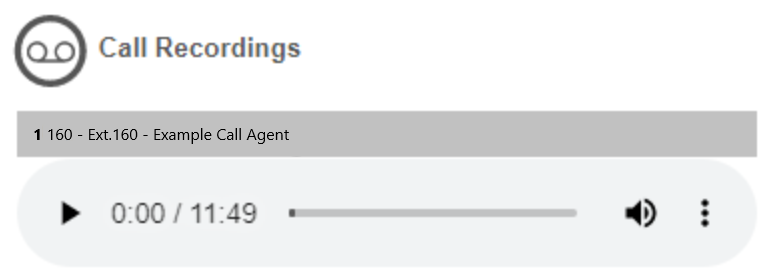
- Click on the Done text to close the pop-up.
Missing Call Recordings?
If you are missing call recordings or are seeing an error message when trying to play the call recording, make sure that the following two items are done:
- Ensure that the call recording is listed in the phone system under Storage > Recordings.
- Ensure that the CDR setting is enabled for your phone system under Dashboard > Settings > CDR > Generate CDR. This being enabled will ensure call recordings are pushing over to 1Stream. If you're just enabling it, future recordings will push over to 1Stream.
If you are unable to locate the call recording and can confirm that the CDR was enabled, please reach out to the bvoip support team to review things further.