Why Factory Reset?
For best practices with provisioning phones, we recommend factory resetting all used phones to prevent conflicting phone settings from stalling the process. When reset, the firmware will be updated and the configuration file will be accessed, pulling the provisioning details from the phone system.
How to Perform a Factory Reset
- Go to the Menu option on the physical phone screen.
- Select the Advanced option.
- Enter the Admin Password.
- The default password is usually 123 or admin by default.
- Choose the Factory Reset option.
- All of the following items must be enabled as shown in the image below in order to get an accurate factory reset:
- Clear ETC File
- Clear Config File
- Clear Userdata
- Clear All
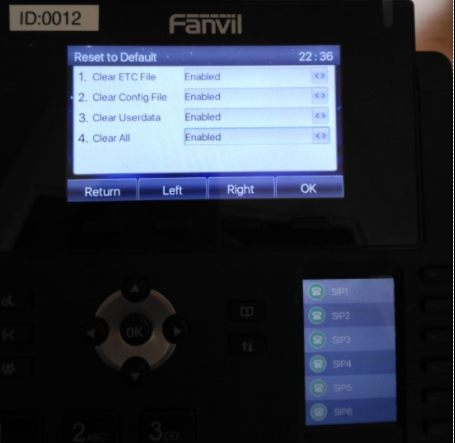
- Click the OK button.
The factory reset will then process. It will take several minutes for the factory reset process to be completed. Once the IP phone is factory reset, you must assign a template to an extension in the bvoip phone system.
Device Variance Notice
These instructions will vary depending on the device model. See this external article for additional steps for other device models if this does not work for you.