Incompatibility Notice
Cisco phones are not compatible with our Managed Provisioning Portal. This phone type will need to be manually provisioned.
Pre-Provisioning Steps
Before attempting to provision the desired phone, ensure that you have factory reset the device.
For information on completing these tasks before provisioning the desired device, please see the following articles:
Provisioning the Phone Template
v20
Setting up the Phone Template
Video Walkthrough

- Login to the bvoip phone system.
- Go to the Extensions > Extensions menu.
- Click on the Edit button next to the extension that the device is being added to, or create an extension.
- Go to the Provisioning > Deskphones tab.
- Click on the Add New Phone Device button. A pop-up will appear.
- Select the desired device manufacturer and model.
- Add the MAC Address without colon into the MAC Address field.
- Click the Save button. The pop-up for the provisioning will close and the page will refresh with new sections being shown.
- Depending on your provisioning method:
- Zero Touch: In the same menu, set MPP Enabled to Yes to enable zero touch provisioning.
- Manual/DHCP: Copy the Provisioning Link from the page, that should be plugged into the phone
- Click the Save button to save the phone template to the extension.
v18
Provisioning the Phone Template
- Login to the bvoip phone system.
- Go to the Extensions > Extensions menu.
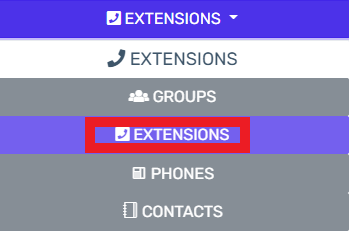
- Click on the Edit button next to the extension that the device is being applied to. Click the Add button to create an extension that the device will be applied to.
- Go to the Phone Provisioning tab.

- Click on the Add New Phone Device button. A pop-up will appear.
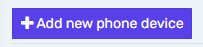
- Select the desired device model in the Templates drop-down. This should be your specific phone model.
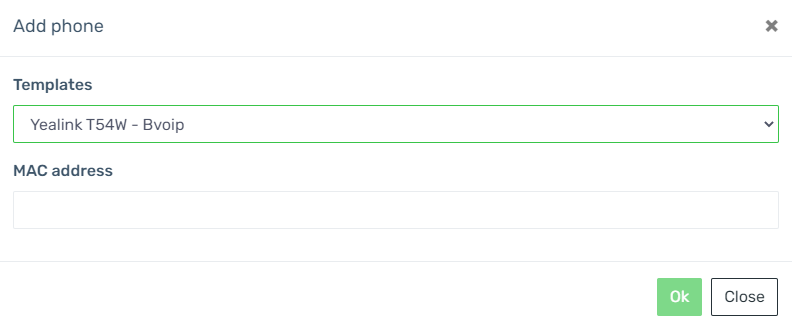
- Add the MAC Address without colon into the MAC Address field.
- Click the Save button. The pop-up for the provisioning will close and the page will refresh with new sections being shown.
- Click the Save button to save the phone template to the extension.
Manually Provisioning the Cisco SPA Phone
- Press the dog-eared page button.
- Scroll down to the Network option.
- Press the Select button.
- Point 2 will show you the IP of the phone. This is the IP needed to access the phone admin screen. You won’t be required to create a password.
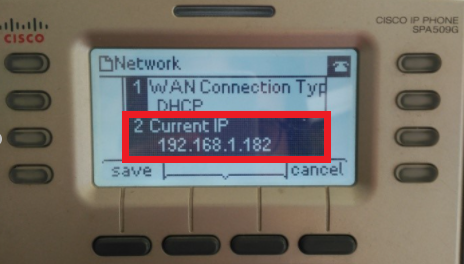
- Click on the Admin Login link.

- Click on the Advanced link.

- Click on the Provisioning tab.
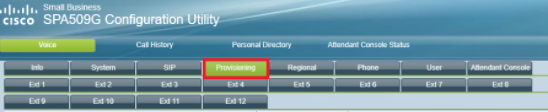
- Scroll down to the Profile Rule field.
- In the Profile Rule field, ensure that the provisioning link is added from the phone provisioning section of the bvoip portal for the desired extension.

- Click on the Submit All Changes button.
- Press the dog-eared page button on the phone.
- Scroll down to the Reboot option.
- Press the Select button.
It will take several minutes for the factory reset process to be completed. The phone should reboot once for firmware to update and a second time to fully reboot.
Phone Still Not Provisioned?
If the phone has not provisioned with either sets of instructions, please refer to our Phone Provisioning Troubleshoot Guide.