1Stream View Required
1stream View Required
This feature is available for only 1stream View licensed users and higher plans. If you don't have this and would like this feature to be available, please reach out to your Sales Representative to upgrade user licensing.
Why Use Marked Territories?
This functionality in 1stream makes it where VIP clients can be identified clearly by your agents. The territories that are listed in these sections of 1stream are highlighted in a red box that flashes, making sure that important contacts with those territories are recognized faster.
How to Mark a Territory
- Log into the 1stream Admin Portal.
- Go to the Administration > Manage Organization menu in the top right.

- Scroll down to the Marked Territories section.

- Click on the green circled + plus sign. The Add New Marked Company Territory pop-up will appear.
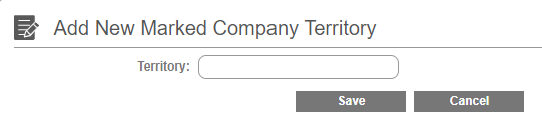
- In the Territory textbox, type in the desired territory.
- Click the Save button. These steps can be repeated as needed to add more marked territories.