Disable vs Delete
When a user is marked as inactive in Control, or disabled in Microsoft 365, their account can no longer login to the system. This does not remove session cookies that they may have into the system and does not disconnect any physical devices they have connected.
To ensure the user's access is immediately terminated, you must delete the user account entirely following the process below.
Delete the Control User
- Login to the bvoip phone system.
- Go to System > Users on the left-hand side.
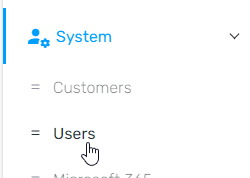
- Find the user in question and note down if they have a SIP ID set. If so, you'll need to delete their extension as well.
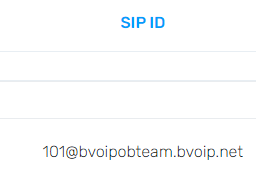
- Press the red Delete button for the user.
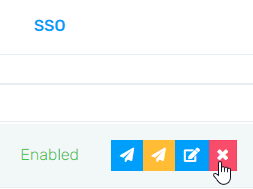
- Confirm the deletion by pressing Ok.
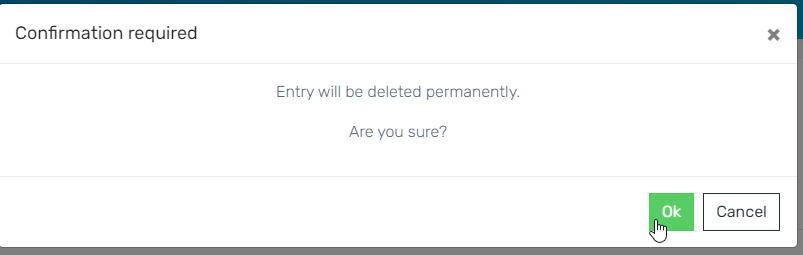
Delete the Extension
- Under Home > Dashboard open the phone system you noted down in their SIP ID.
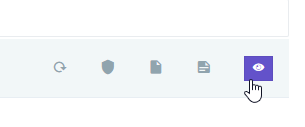
- Go to Extensions > Extensions.
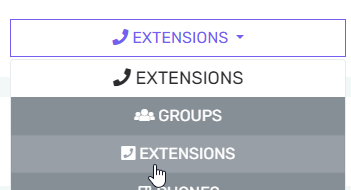
- Find your user's extension and click the red Delete button.
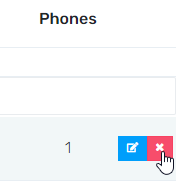
- Confirm deletion.
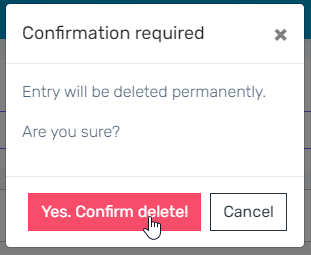
- The user is now fully deleted, and there is no way for any of their devices to make or receive calls.