What is UniConsole?
UniConsole is an application used within Teams to manage extensions when you have a mix of users that do and do not use Teams so that they can transfer calls and see statuses of colleagues in one place.
How to Install UniConsole
- Log into the bvoip phone system.
- Go to the Integrations section.
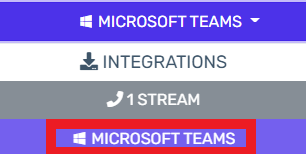
- Select the Microsoft 365 subsection.
- Click on the UniConsole button.

- Open the Teams desktop application.
- Scroll down to Apps.
- Click on the Apps icon.
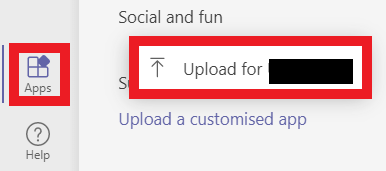
- Select the Upload option.
- Upload the file from your computer.
- Click on the UniConsole application to open it.
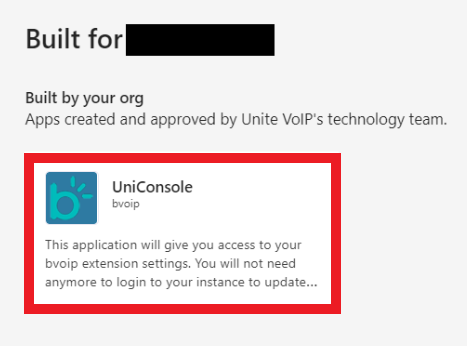
- Click on the Add button to add the UniConsole application.
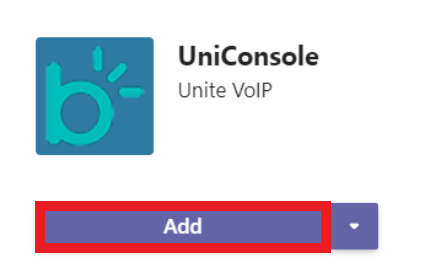
- Once added, close your Teams application entirely.
- Re-open your Teams application.
- UniConsole should now be added successfully.
Deleting the UniConsole Application
- Open the Teams desktop application.
- Scroll down to Apps.
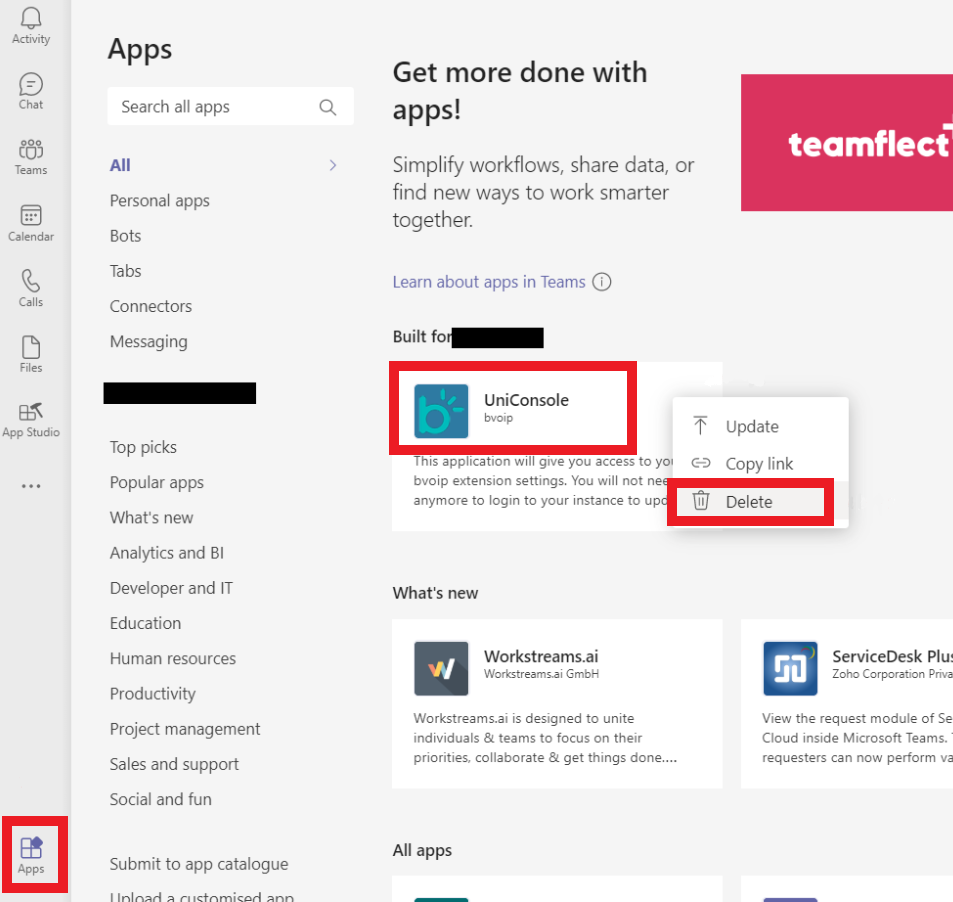
- Click on the Apps icon.
- Click on the UniConsole application.
- Select the Delete option.
Once done, your users will be able to use the application. For a guide on what can be done inside of UniConsole, please see our Using the UniConsole Application article.