Adding Control Image in Control
There are two locations that an image can be added to a user profile in Control, in the user profile under the displayed user name in the top banner as well as in the mobile profile menu. To edit the image, the same steps to add an image apply.
Extension User Profile Images
The steps in this article are for administrative users only. If you want to add an image for you extension based end users, please refer to our Adding Image to Profile for Webclient article.
Banner Profile Menu
- Log into the bvoip Control Portal.
- Scroll over to the top Banner.
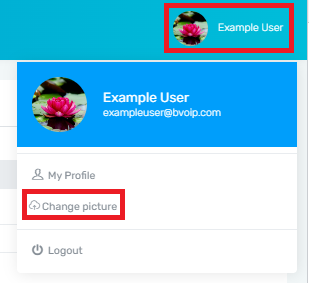
- Click on your Name to expand the profile menu.
- Select Change Picture. A pop-up will appear for an image to be imported from your local computer. Once an image is selected, it will update immediately in the banner as well as for the mobile profile menu.
Mobile Profile Menu
- Log into the bvoip Control Portal.
- Scroll over to the Mobile Profile Menu.
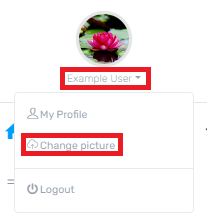
- Click on your Name to expand the profile menu.
- Select Change Picture. A pop-up will appear for an image to be imported from your local computer. Once an image is selected, it will update immediately in the banner as well as for the banner profile menu.