1stream Enterprise Required
1stream Enterprise Required
This feature is available for only 1stream Enterprise licensed users and higher plans. If you don't have this and would like this feature to be available, please reach out to your Sales Representative to upgrade user licensing.
SLA Based Reports
Currently, two of our reports include specified SLA columns. In these reports, the SLA value displays the percentage of calls that are answered within 30 seconds. The Reports that can list out SLA data can now be found in the reports section of the 1stream Admin portal.
Accessing Reports
- Log into the 1stream Admin Portal
- Click on the Reports icon.
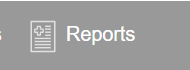
Not Seeing the Reports Icon?
If you're not seeing the reports icon in the 1stream admin portal and you have the proper licensing, please reach out to bvoip support so that we can provide the needed access.
1stream Queue Summary Report
To locate the SLA details in the 1stream Queue Summary Report, look for the Calls In SLA column.
- Select the Queue Summary Report option. The Queue Summary Report pop-up will appear.
- Configure the desired dates.
- Click on the arrow icon to continue for a preview of the report. The report will populate.
- The Calls in SLA column will be visible in the first four columns.

1stream Queue Summary Quarter Hour Report
The 1stream Queue Summary Quarter Hour Report includes a column called Calls in SLA.
- Select the Queue Summary Report - Quarter Hour option. The Queue Summary Report Quarter Hour pop-up will appear.
- Configure the desired dates.
- Click on the arrow icon to continue for a preview of the report.
- The Calls in SLA column will be visible.
