1stream View Required
1stream View Required
This feature is available for only 1stream View licensed users and higher plans. If you don't have this and would like this feature to be available, please reach out to your Sales Representative to upgrade user licensing.
Pre-Integration Note
An established Kaseya BMS account is needed in order to connect to 1stream. If you do not have an established account, visit tothe Kaseya BMS Signup Page and select the BMS option to open an account.
To complete the setup, the logged in user must have the primary Admin or a Custom User login with the permissions to add a CRM Platform.
Kaseya BMS Setup
- Log into the 1stream Admin Portal.
- Go to the Administration > Manage Organization menu in the top right.

- Scroll down to the Connected Account and CRM Settings section.
- Click the green circled + button. The Add New CRM Platform pop-up will appear.

- In the CRM Platform, select KaseyaBMS from the drop-down.
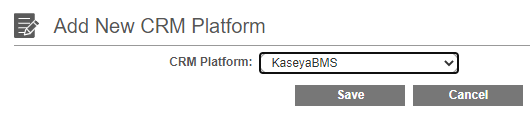
- Click the Save button. The Modify KaseyaBMS Connection Settings pop-up will then appear.
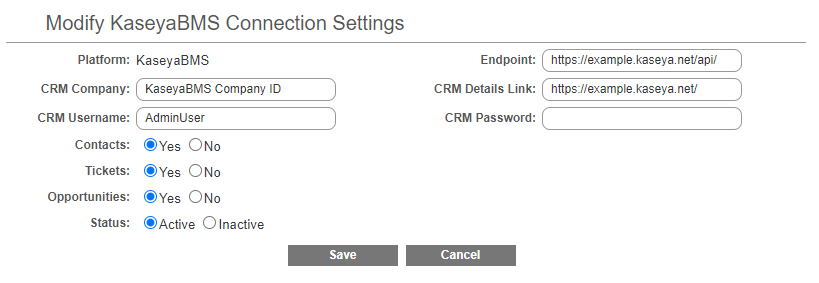
- In the CRM Company field, add the Kaseya BMS company ID.
- In the CRM Username field, add the Admin username.
- In the CRM Password field, add the Admin password.
- In the Endpoint field, input the BMS URL, and add /api/ to the end of it.
- In the CRM Details Link field, input the BMS URL.
- Click the Save button.
- Scroll Up to the 1stream Administration section.
- Click on the Systems Check link.
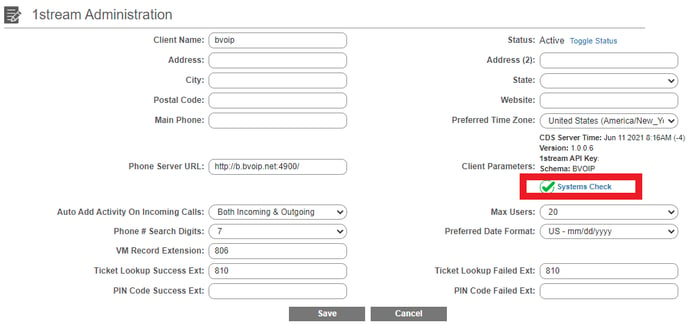
There will be a pop-up that appears and confirms if the connection was successful or if there was an issue that needed to be corrected. This will also pull in the user data from the Kaseya BMS connection that will be reflected when users are added in the next section.
Mapping CRM Users
Once the CRM Connection to Kaseya BMS has been completed, the users in 1stream can be now mapped to their corresponding Kaseya BMS user.
For instructions on how this can be done, please see our Mapping CRM Users article.