v20
Company Level Available
If you're looking to synchronize contacts at the company level, see Sync Company Microsoft 365 Contacts.
Sync Behavior
This is a one-way synchronization from Microsoft 365 to an extension's personal phone book in the phone system. Synced contacts need to be managed and updated from Microsoft 365.
Activate the Microsoft 365 Integration
If you have not already done so, you must follow the document linked below in order to first connect the phone system to Microsoft 365. This is a separate task from enabling SSO for the login portal.
Activating the Microsoft 365 Integration
Sync User Contacts
On a per-system basis you can choose to synchronize users personal Outlook/Microsoft 365 contacts into their personal phone book.
- Login to the bvoip phone system.
- In the top right go to Integrations > Microsoft 365.
- Ensure the Sync personal contacts option is checked
- Click Save changes, then wait a few hours and contacts should appear in the phone book.
Accessing Contacts
- Login to the bvoip web client
- On the left side open up Contacts

- You should see your Microsoft 365/Outlook contacts listed with the Office logo to indicate it's being synced from your contacts list.
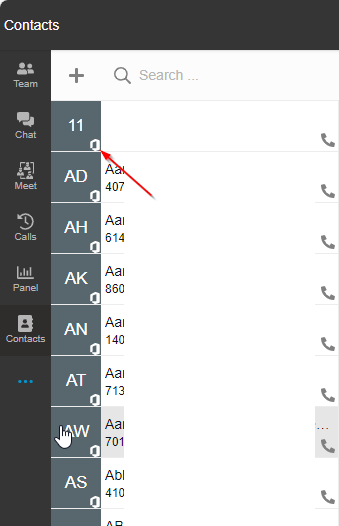
Need Help?
See our article Microsoft 365 Not Syncing Contacts for more details on troubleshooting the contact sync portion of the integration.
v18
Company Level Available
If you're looking to synchronize contacts at the company level, see Sync Company Microsoft 365 Contacts.
Sync Behavior
This is a one-way synchronization from Microsoft 365 to an extension's personal phonebook in the phone system. Synced contacts need to be managed and updated from Microsoft 365.
Activate the Microsoft 365 Integration
If you have not already done so, you must follow the document linked below in order to first connect the phone system to Microsoft 365. This is a separate task from enabling SSO for the login portal.
Activating the Microsoft 365 Integration
Sync User Contacts
On a per-user basis you can choose to synchronize their personal Outlook/Microsoft 365 contacts into their personal phonebook.
- Login to the bvoip phone system.
- In the top right go to Integrations > Microsoft 365.
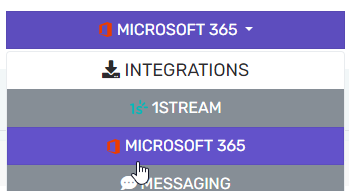

- Select the Contact Sync tab
- Ensure the Enable contacts sync option is checked, and set the mode to Sync only the users listed below
- Click Add Users and add the users you want to sync
- Click Save changes, then wait a few hours and contacts should appear in the phone book.
Accessing Contacts
- Login to the bvoip web client
- On the left side open up Contacts

- You should see your Microsoft 365/Outlook contacts listed with the Office logo to indicate it's being synced from your contacts list.
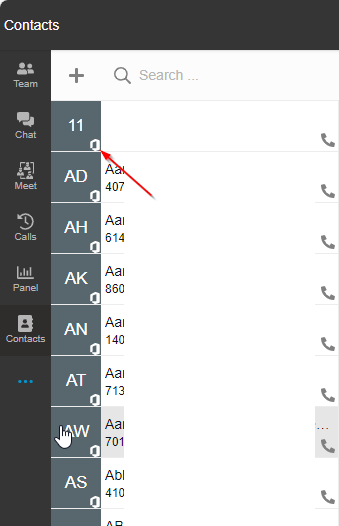
Need Help?
See our article Microsoft 365 Not Syncing Contacts for more details on troubleshooting the contact sync portion of the integration.