1stream Enterprise Required
1stream Enterprise Required
This feature is available for only 1stream Enterprise licensed users and higher plans. If you don't have this and would like this feature to be available, please reach out to your Sales Representative to upgrade user licensing.
Azure Consumption Required
This process will cause consumption-based charges to start in your Azure subscription. Consult your bill after a day or two to determine if your settings need to be adjusted, or if this is not a right fit for you.
Requirements
You must have the following in order to proceed:
- A Microsoft Azure subscription.
- Call recording enabled for whichever calls you want to analyze.
Configure Speech Services
- Visit the link below and login with your Azure account admin.
https://ms.portal.azure.com/#create/Microsoft.CognitiveServicesSpeechServices - Select your resource group, region, name, and pricing tier as you see fit, then click Review + create.
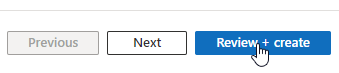
- Validate it looks correct, then click Create.
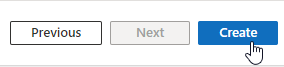
- Open your newly created service and go to Keys and Endpoint on the left.
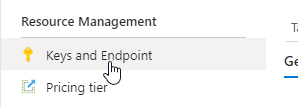
- Copy KEY 1 and save it for later.
Setup the 1stream CRM Integration
Now that we have our Azure account setup for this, we can setup the 1stream side.
- Login to your 1stream admin portal and go to Administration > Manage Organization.
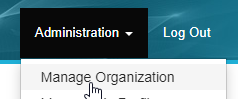
- Scroll down to the Connected Accounts and CRM Settings section, and click the green + sign in the top right.
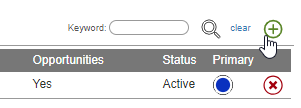
- In the Add New CRM Platform pop up window, select Azure Cognitive Services and then click Save.
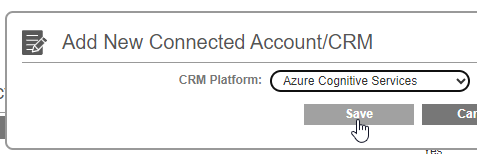
- Enter in the following details:
- Region: The region used for the Azure resources, formatted like "eastus" or "centralus2" without quotes.
-
- API Key: The API Key for the Speech Services endpoint from section one.
- Click Save.
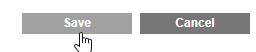
Next Steps
Follow our guide below on setting up 1stream to send specific call recordings to Azure.