1Stream View Required
1stream View Required
This feature is available for only 1stream View licensed users and higher plans. If you don't have this and would like this feature to be available, please reach out to your Sales Representative to upgrade user licensing.
If you have a Lite plan, please see our Dial-by-Name Directory setup article.
Feature Activation Notice
A ticket will need to be submitted to request that the feature be activated so that the phone system part of the setup can be completed. You can reach out to our support team in the top right of this page.
Why use the 1Stream Dial-By-Name Directory Feature?
With 1Stream, setting up a dial-by-name directory has less end user involvement and also will work automatically with first and last name of any user extension built out in the phone system.
The instructions below reflect setup based on having the IVR go directly to the function, however this can also be a Key Press in the IVR.
How to Set Up in the Phone System
- Log into the bvoip Phone System.
- Go to the Call Flow > IVR section.
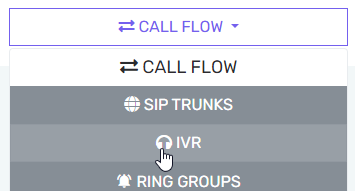
- Edit or Create the IVR that should include the Dial-by-Name Directory.
- Scroll down to the Destination for invalid or no DTMF input section.
- In the If no input within seconds field, set that to 1 to immediately send anyone who reaches this to the next destination.
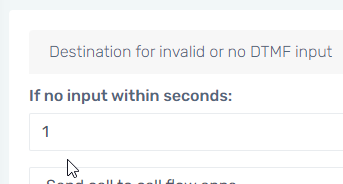
- In the drop-down directly beneath, select the Send call to call flow apps option. The Destination drop-down will then appear.

- In the Destination drop-down, select the _1sdialbyname.Main option.

- Click the Save button.
Having Trouble After Setup?
If you're having trouble with the Enhanced Dial By Name feature operating as expected, please refer to our Enhanced Dial By Name FAQ article.
Not Wanting Everyone to Be Included?
If you have 1Stream users that you do not want to be included in the dial by name feature; be sure to do the following:
- Go into the 1Stream Admin portal.
- Go to the Connected Account and CRM Settings section.
- Click on the Desired User. The Edit a User pop-up will appear.
- Scroll down to the Include in Dial By Name setting.

- Adjust the Include in Dial By Name setting to No.
- Click the Save button.