v20
Extension Considerations
Once created, extension numbers cannot be changed without deleting and recreating the user. When a user is added to this synchronization, an extension will be created for them if their User Principal Name from Microsoft 365 is not found in the email field of any pre-existing extensions.
You can either build out the extensions ahead of time, and the users will map to the correct extension number you've already built out or use this to generate new users with whichever extension is next available.
You can adjust the When creating new users, the extension number will start from field to set the first available extension number that it will start at.

Add a user
- Login to your phone system
- In the top right go to Integrations > Microsoft 365
- Scroll down and click Add users
- Select the users you want to add and click Add selected users

- In the top left click Save changes

- Your users will now show in the list with either their newly created extension value, or the one they were mapped to

(Teams Only) Activating new users in Teams
If you're a user of the Teams Integration, you'll need to separately run the integration scripts to activate the user in Teams, and depending on your caller ID needs you may need to run the Outbound Rules health check.
Please review the guide below for further steps to be taken.
v18
Extension Considerations
Once created, extension numbers cannot be changed without deleting and recreating the user. When a user is added to this synchronization, an extension will be created for them if their User Principal Name from Microsoft 365 is not found in the email field of any pre-existing extensions.
You can either build out the extensions ahead of time, and the users will map to the correct extension number you've already built out or use this to generate new users with whichever extension is next available.
You can adjust the When creating new users, the extension number will start from field to set the first available extension number that it will start at.
Add a user
- Login to your phone system
- In the top right go to Integrations > Microsoft 365
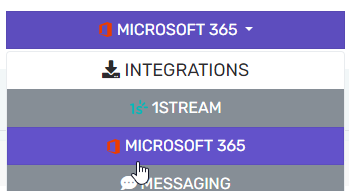
- In the Users Sync tab click Add users

- Select the users you want to add and click Add selected users
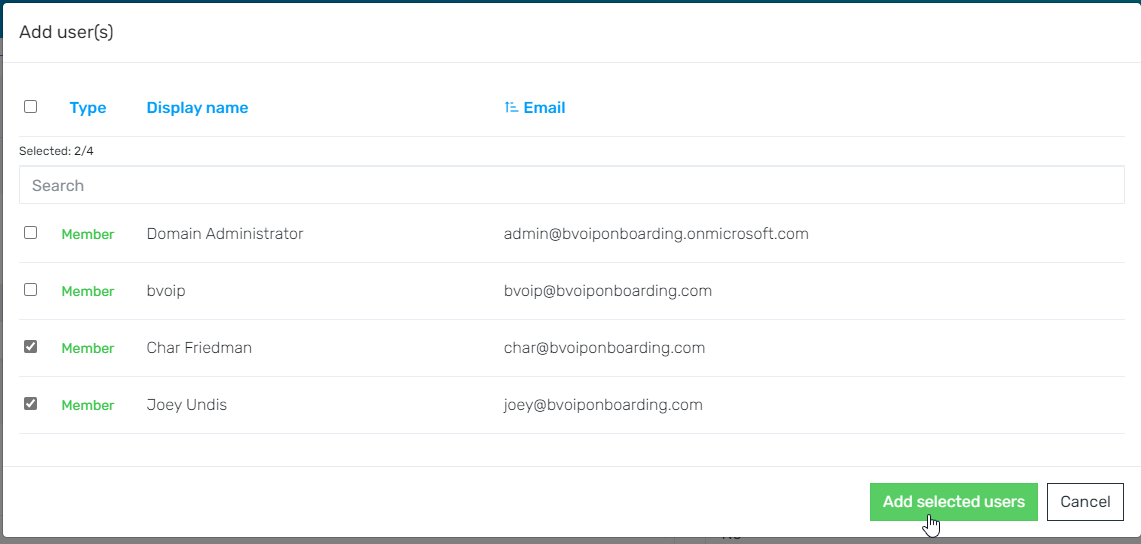
- In the top left click Save changes

- Your users will now show in the list with either their newly created extension value, or the one they were mapped to

(Teams Only) Activating new users in Teams
If you're a user of the Teams Integration, you'll need to separately run the integration scripts to activate the user in Teams, and depending on your caller ID needs you may need to run the Outbound Rules health check.
Please review the guide below for further steps to be taken.